Publishing to a test environment is a common practice when building a website so that clients can check the current progress before going live.
In Webflow, you can specify the publish destination, which allows you to separate the test environment from the production environment.
In this article, I’ll walk you through how to set up test and production environments in Webflow, and how Editors (collaborators) can publish the site.
Who this article is for
- Those who want clients to review their work in a test environment
- Those who want to publish only newly added CMS content
- Those wondering if Editors can publish to a test environment
Publishing to the Test Environment
Setting up a test environment in Webflow is simple.
Open your project and click the Publish button at the top right. A screen like the one shown above will appear.
The option labeled projectname.webflow.io is the test environment.
This is a built-in feature provided by Webflow and is available even on the free plan.
Check the box, then click Publish to Selected Domains (blue button at the bottom) to publish your site to the test environment.
Publishing to the Production Environment
To publish to the production environment, you’ll need to purchase a site plan and connect your custom domain.
Once your site plan is active and your domain is connected, click Publish at the top right. You’ll now see your connected domain listed below webflow.io.
Check the box for your custom domain, then click Publish to Selected Domains to publish to the production environment.
Publishing to Both Test and Production Environments
If you want to publish to both environments, simply check both boxes (webflow.io and your custom domain), then click Publish to Selected Domains.
How Editors Can Publish
Editors can publish the site by clicking the Publish button located at the bottom right of their screen.
Publishing Only CMS Items
It’s also possible to publish individual CMS items such as news articles or blog posts.
From the Designer, open the CMS Collection Item, click the small triangle next to the top-right button, and choose to publish the item individually.
Similarly, you can also publish CMS items individually directly from the Designer.
Editors Cannot Choose Between Test and Production Environments
Sometimes you might want changes to appear only in the test environment and not yet in production. This raises the question: Can Editors choose where to publish?
The answer is no—Editors cannot choose between test and production environments. Any changes they publish will go live on both.
However, as mentioned earlier, Editors can publish CMS items individually, which gives them some level of control over what gets published.


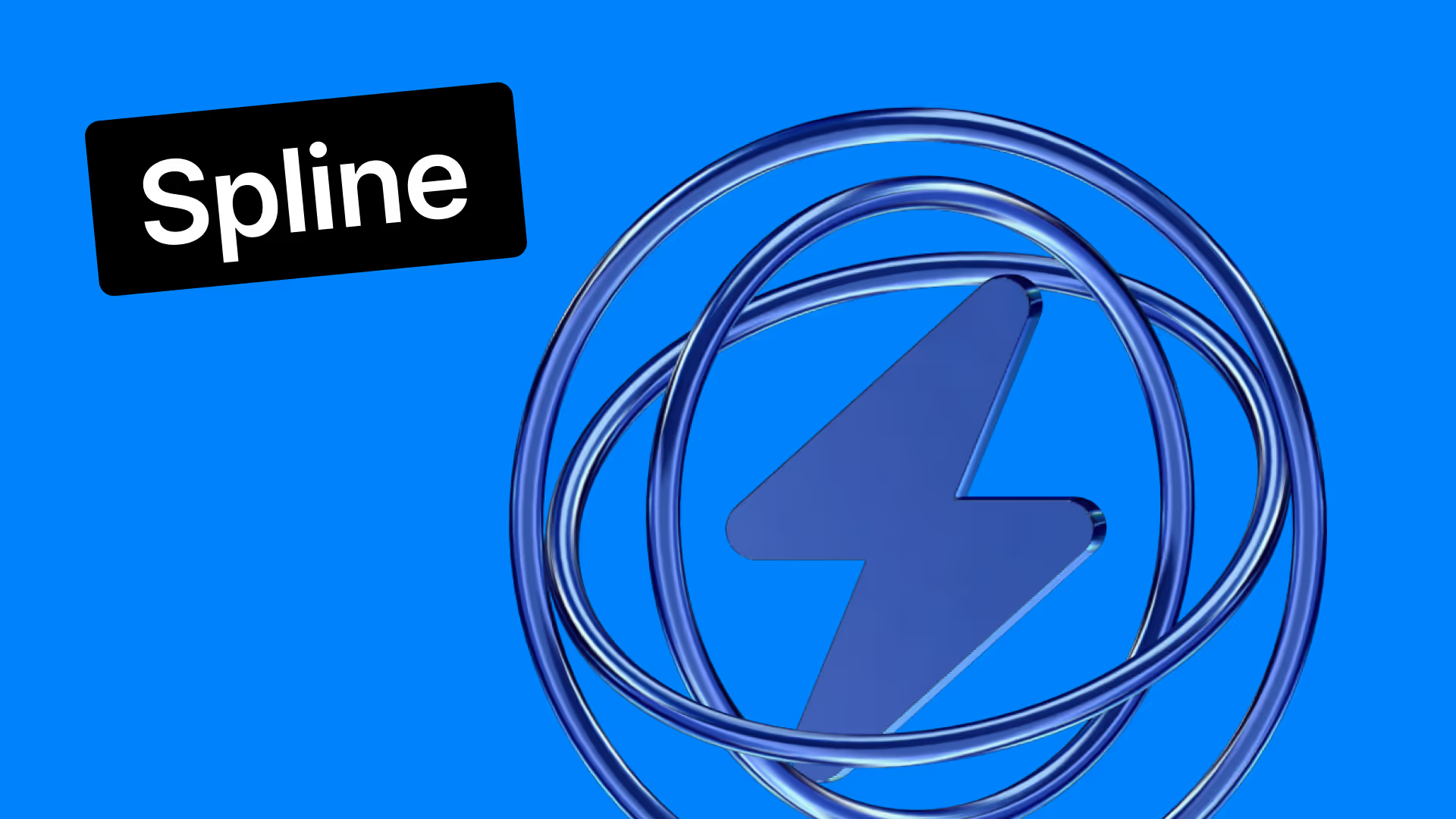










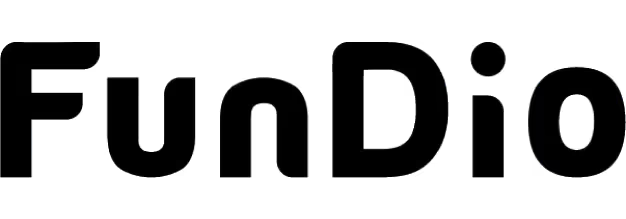
.svg)
