What Is a Website Banner?

A banner is a graphic element displayed within a web page—typically used to promote a product, campaign, or featured content. Most banners include a clickable link that directs users to a specific landing page.
They're designed to stand out and drive users toward content you want them to see.
Why Use Banners? Purpose and Key Benefits
The main reason for using banners is simple: to guide users to specific content.
For example, imagine you're running a limited-time campaign. Even if it's a great offer, users won’t take action unless they notice it. A banner acts as the "announcement"—it grabs attention, sparks interest, and encourages clicks.
Key Advantages of Using Banners:
- Better content visibility: Important information is easier to notice as a visual element than as plain text.
- Stronger visual impact: With the right image or illustration, you can express things words alone can't. This builds brand recall and encourages users to stay longer on your site.
Recommended Banner Sizes and Their Use Cases

Different banner sizes serve different purposes. Choosing the right one depends on where and how it's displayed.
- 468 × 60 (Full Banner): A commonly used size across many websites.
- 728 × 90 (Leaderboard Banner): A wide and large format ideal for desktop display. It provides strong visual impact and allows for more information.
- 300 × 250 (Medium Rectangle): A nearly square format that's well-suited for images and illustrations. Also ideal for animated ads like GIFs.
- 336 × 280 (Large Rectangle): Frequently seen on both desktop and mobile. Increasingly popular in Google Ads.
- 250 × 250 (Square): A square and highly versatile size that displays well on both desktop and mobile.
- 120 × 600 (Skyscraper): A tall format commonly displayed in desktop sidebars. It stands out on PC but may not appear on mobile, so use with caution.
Choosing the Right Image Format for Banners
Selecting the right file format is essential for quality and performance. Here are the four main types:
- PNG (Portable Network Graphics)
- Best for transparent backgrounds and illustrations.
- Offers high quality with minimal image degradation, but file sizes can be large.
- GIF (Graphics Interchange Format)
- Limited to 256 colors but supports animation.
- Ideal for icons, logos, or attention-grabbing animated banners.
- JPEG (Joint Photographic Experts Group)
- Best for full-color photos.
- Supports millions of colors and allows smaller file sizes. However, quality may degrade with high compression.
- BMP (Bitmap)
- Uncompressed and extremely large.
- Not recommended for web use.
How to Create a Banner That Gets Results
Whether you create a banner yourself or hire a designer, following a clear process and design strategy will help your banner perform better.
Step-by-Step: Creating Your Own Banner
- Craft a Compelling Message
- Decide on a main headline and a supporting subline. Keep the message clear, concise, and attention-grabbing.
- Choose the Right Visuals
- Use high-quality images or icons that resonate with your target audience. Free stock sites are useful, but make sure your visuals align with your goals.
- Design With Layout and Color in Mind
- Match colors to your brand and message. Organize content for readability and visual flow. Consider how the eye naturally moves across the design.
If you're not sure where to start, check out design inspiration from sites like BANNER LIBRARY or the Facebook Ad Library.
Key Tips for Effective Banner Design
- Define Your Target Audience
- Know who you're speaking to in order to tailor design and messaging.
- Clarify Your Goal
- What's the banner's purpose—product promotion, sign-ups, downloads? Let that goal drive your design decisions.
- Prioritize Readability
- Make sure your text is easy to read at smaller sizes. Choose fonts and colors that pop.
- Ensure Brand Consistency
- Keep design elements aligned with your site’s overall look and feel. A cohesive visual identity builds trust.
Keep It Simple: Clarity Beats Complexity
It’s tempting to cram in information or use flashy graphics—but restraint is key. A banner should communicate a single clear message at a glance.
Too much text or clutter confuses users and leads to lower engagement. Focus on balance: strong visuals, sharp copy, and intuitive layout.
Use Figma for Easy, Collaborative Banner Design
While tools like Photoshop and Illustrator are powerful, they can be expensive or complex. Figma, a free web-based design tool, offers a beginner-friendly, collaborative alternative.
Why Figma?
- Easy to use, even for non-designers.
- No install needed—runs in your browser.
- Built-in templates and plugins speed up the workflow.
- Real-time collaboration is perfect for teams.
Whether you’re a solo creator or working with others, Figma is a great way to create professional-looking banners quickly.
Conclusion: Make Your Banners Work for You
Banners are more than just decorative elements—they’re strategic tools for guiding users, boosting visibility, and driving action.
By understanding banner sizes, choosing the right file formats, and focusing on simple, user-centered design, you can maximize their effectiveness.
Looking to improve your overall web strategy, from banners to full-site performance?
➡️ Check out Supasaito Academy
At Supasaito Academy, you’ll find actionable know-how on web design, marketing, and growth strategies to take your online presence to the next level.
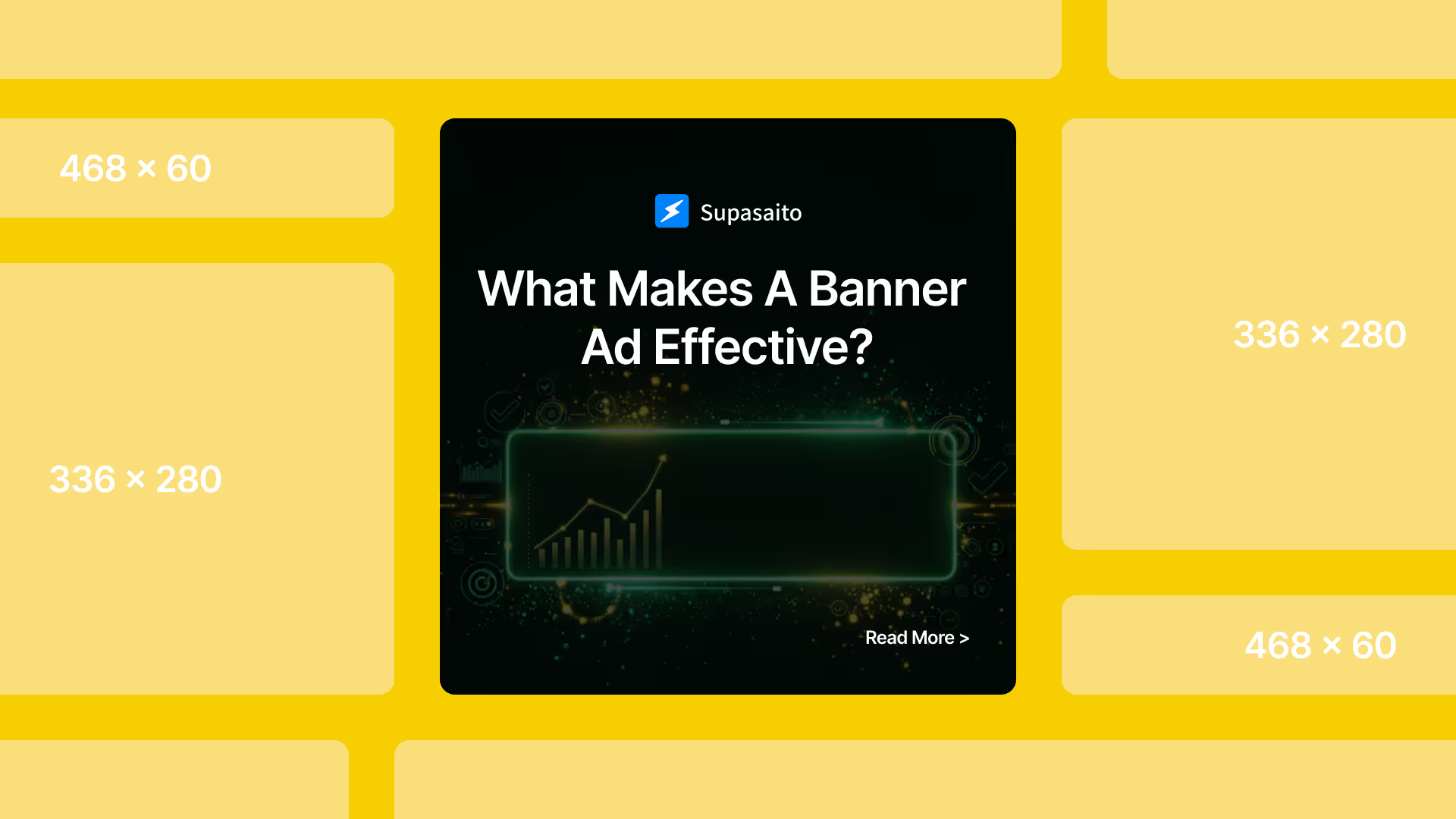

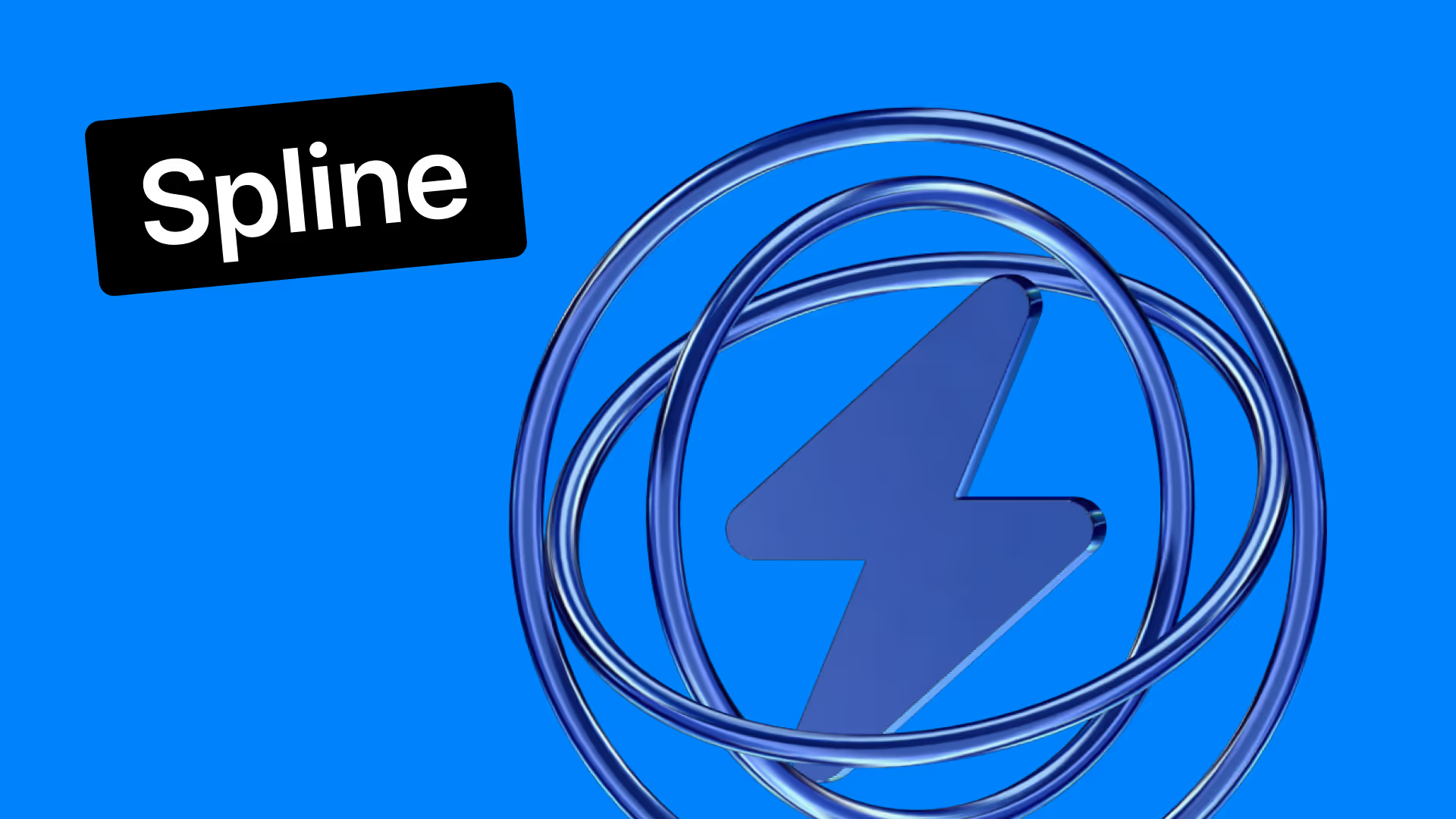










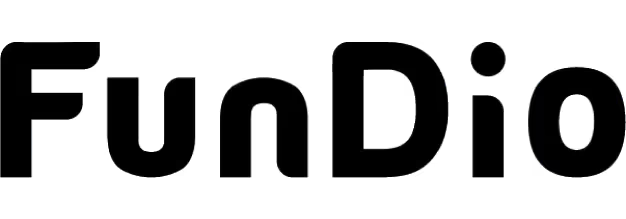
.svg)
