How to Speed Up Your Webflow Website for Better Performance
In today’s world, where everyone searches for information on smartphones and computers, websites must load quickly and deliver a seamless user experience. Slow-loading websites not only frustrate users but also negatively impact overall website performance. As a result, engagement decreases, bounce rates rise, and search engine rankings drop.
If your website isn’t properly optimized for the best user experience, it simply won’t be competitive in the market. In this article, we’ll cover how to improve the speed of your Webflow website! A must-read for developers and anyone looking to boost performance.
Identify What Slows Down Your Website
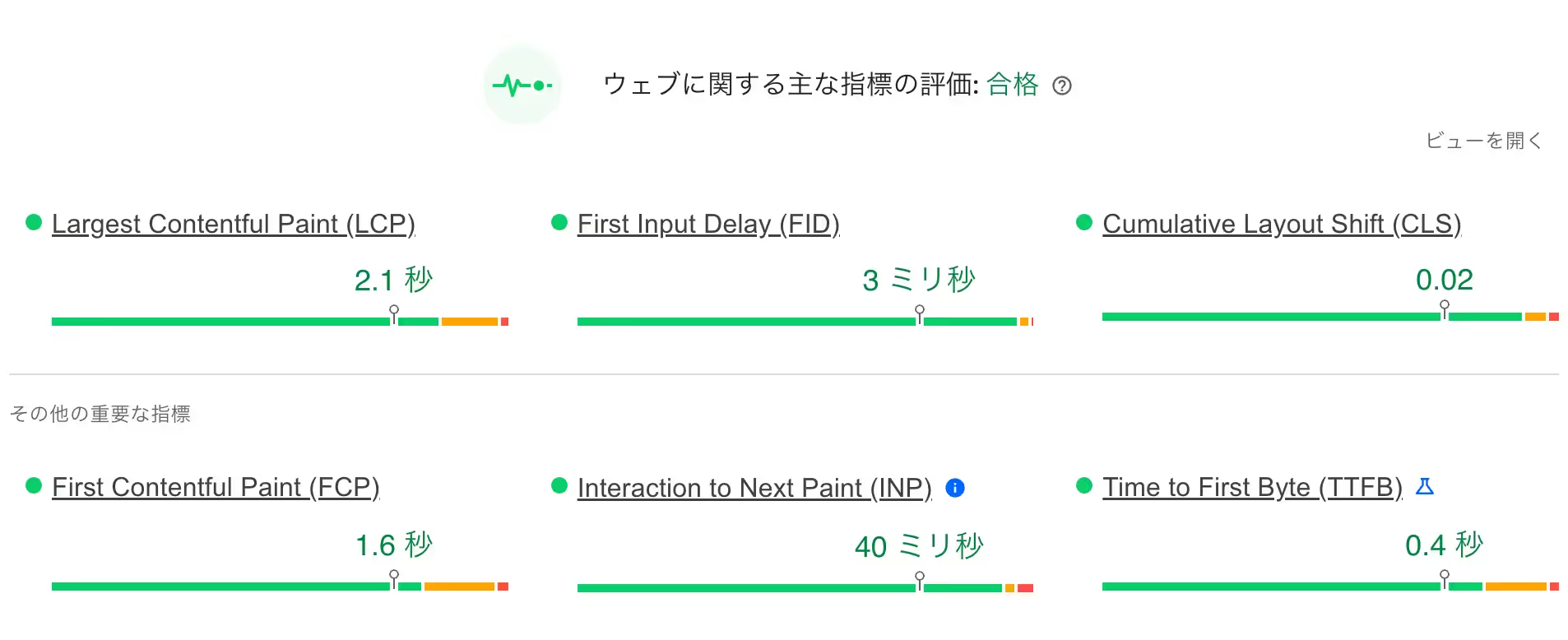
First, you need to understand what might be making your website slow. There are various ways to analyze page loading speed, but one of the most common tools is PageSpeed Insights, introduced by Google in 2009. You can also use Lighthouse in Chrome DevTools.
Both PageSpeed Insights and Lighthouse provide reports based on the following metrics:
- Largest Contentful Paint (LCP): Measures how quickly the main content of the page loads.
- First Input Delay (FID): Measures the time between a user’s action (e.g., clicking a button) and when the browser actually responds. The shorter the FID, the more user-friendly the page feels.
- Cumulative Layout Shift (CLS): Measures unexpected layout shifts during page rendering.
- First Contentful Paint (FCP): Measures how long it takes from page load until some content is rendered on the screen.
- Interaction to Next Paint (INP): Measures how well the site responds to user interactions. Pages should react quickly whenever visitors click something.
- Time to First Byte (TTFB): Measures how long the server takes to respond to a request.
Always check results for both desktop and mobile.
Now, let’s look at how to speed up a Webflow site!
Webflow’s Default Optimizations
Thanks to Webflow’s ultra-fast CDN hosting and plugin-free system, many optimizations are already handled by default. These include:
- Minification of CSS/HTML/JS
- Lazy loading for images (except background images)
- Automatic image resizing for different screen sizes
- Preloading options for links ("prefetch" or "prerender")
- Smooth font loading (using the “swap” setting)
Webflow is constantly improving its services, but if you want to create a truly high-performance website, these defaults alone are not enough. There are still many things you can do yourself.
Advanced Settings to Maximize Performance
By applying the advice in this article, you can make your Webflow site even faster, improve conversion rates, reduce bounce rates, and maximize user experience.
1. Third-Party Scripts
Third-party scripts are one of the most common causes of slow websites because they are often heavy and not optimized. However, most websites cannot run without them. Here’s how to manage them efficiently:
- Restrict scripts to specific pages: Only load scripts on the pages where they are actually used.
- Move scripts from
<head>to<footer>: Place scripts before the closing</body>tag to avoid blocking page rendering. - Use “async” or “defer”:
asyncloads scripts in parallel with HTML, useful for analytics where order doesn’t matter.deferloads scripts in the background and executes them after rendering, ideal when order and DOM access are important.
- Inline small scripts: For very small code snippets (a few KB), embedding them directly can be lighter than loading them separately.
- Delay non-essential scripts: For features like live chat widgets, you can use
setTimeoutto load them a few seconds later. - Conditional loading: Only load scripts when certain conditions are met—for example, only when a user clicks on an ad campaign.
2. Images
Images are often the heaviest assets on a page and offer huge opportunities for optimization. Webflow handles some of this by default, but there’s more you can do:
- Use WebP format: Webflow supports .webp images, which should always be your first choice. Tools like Optily can automate compression and re-uploading to CMS.
- Lazy load images wisely: While Webflow lazy-loads images by default, avoid lazy loading images in the first viewport. Apply it only to images below the fold.
- Avoid background images: They can’t be lazy-loaded or optimized. Instead, use
<img>elements styled withobject-fit. - Use SVG for vectors: Most icons can be replaced with SVG, but compare file sizes with WebP (SVG isn’t always smaller).
- Inline small SVGs: For very small SVGs, embed them directly into the page.
3. Fonts
Webflow already provides some font optimizations, but you can take it further:
- Limit font usage: Stick to 1–3 fonts for branding consistency. System fonts like Arial or Helvetica are optimal.
- Preload fonts: This is an advanced step, but it helps browsers start downloading font files earlier. Be careful, as loading fonts via custom code can disable Webflow’s dropdown selection. Only attempt this if you’re confident with Webflow and custom code.
4. Videos
Videos are large by nature and can affect performance. Webflow compresses video quality by default, but always double-check optimization.
5. Website Structure
Improving the underlying structure of your site can make a big difference:
- Clean up unused classes and animations: Deleted elements can leave behind unused code. Clean up regularly.
- Organize styles: Set reusable styles for fonts, text sizes, colors, padding, and margins at the root level.
- Disable unused features: Webflow’s e-commerce features add extra JavaScript and prebuilt pages, which can slow down your site. Avoid enabling them if you don’t need them.
- Optimize the first section: The first section loads everything at once, making it the most critical. Keep it light—avoid heavy images, animations, or code.
- Test continuously: Regular performance testing will reveal areas for improvement.
Your Website’s Performance Can Improve
Webflow is a powerful and user-friendly tool, but it comes with complexity. Analyzing websites developed by other engineers can be challenging, and sites with many pages or images may require advanced techniques and significant time investment.
At Supasaito, we are officially recognized as Webflow Ambassadors. We run one of Japan’s largest Webflow communities, provide no-code education, develop websites with Webflow, and offer analytics essential for business growth.
If you’re looking to improve your Webflow site’s performance, feel free to reach out to us at Supasaito!
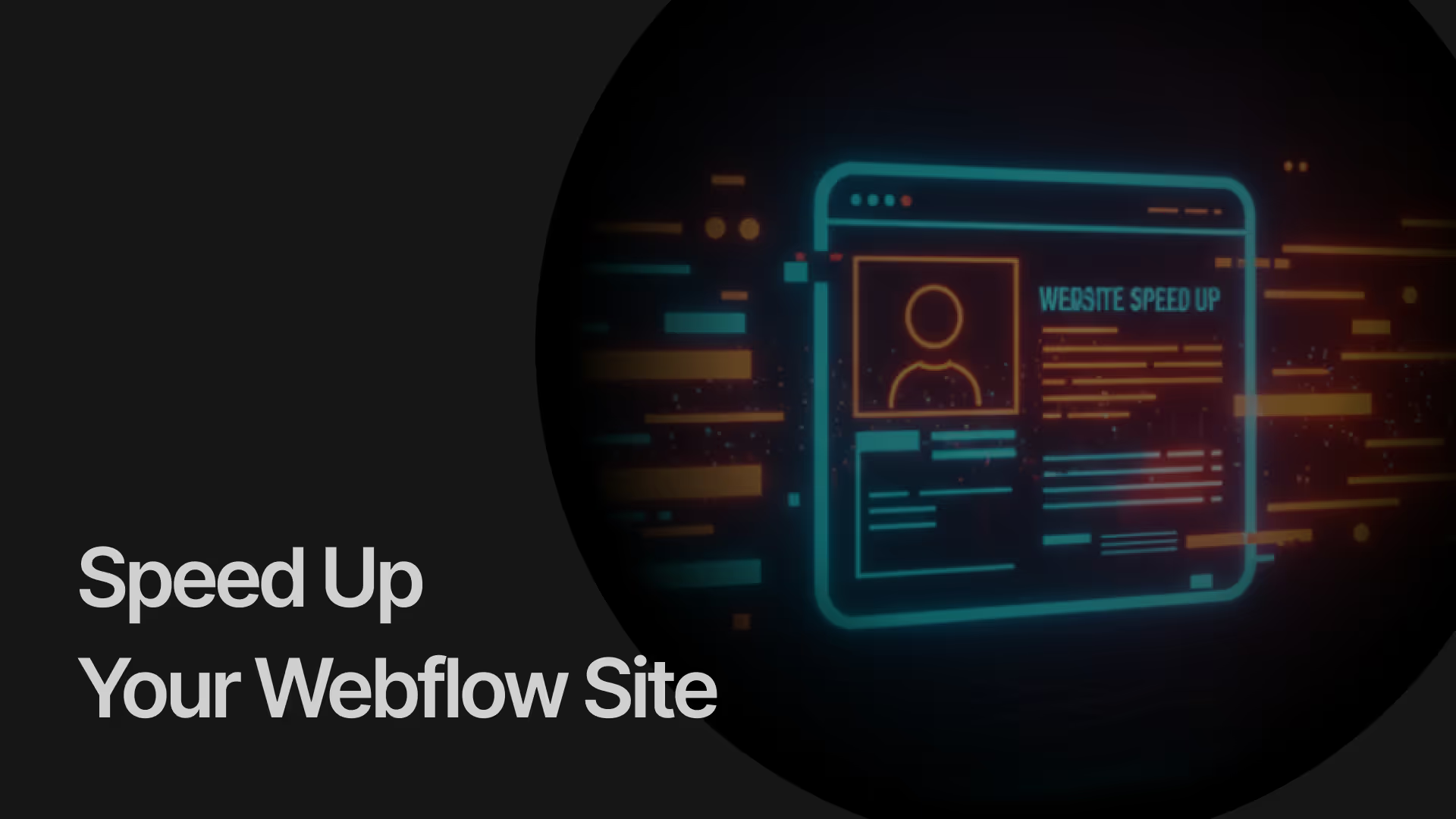

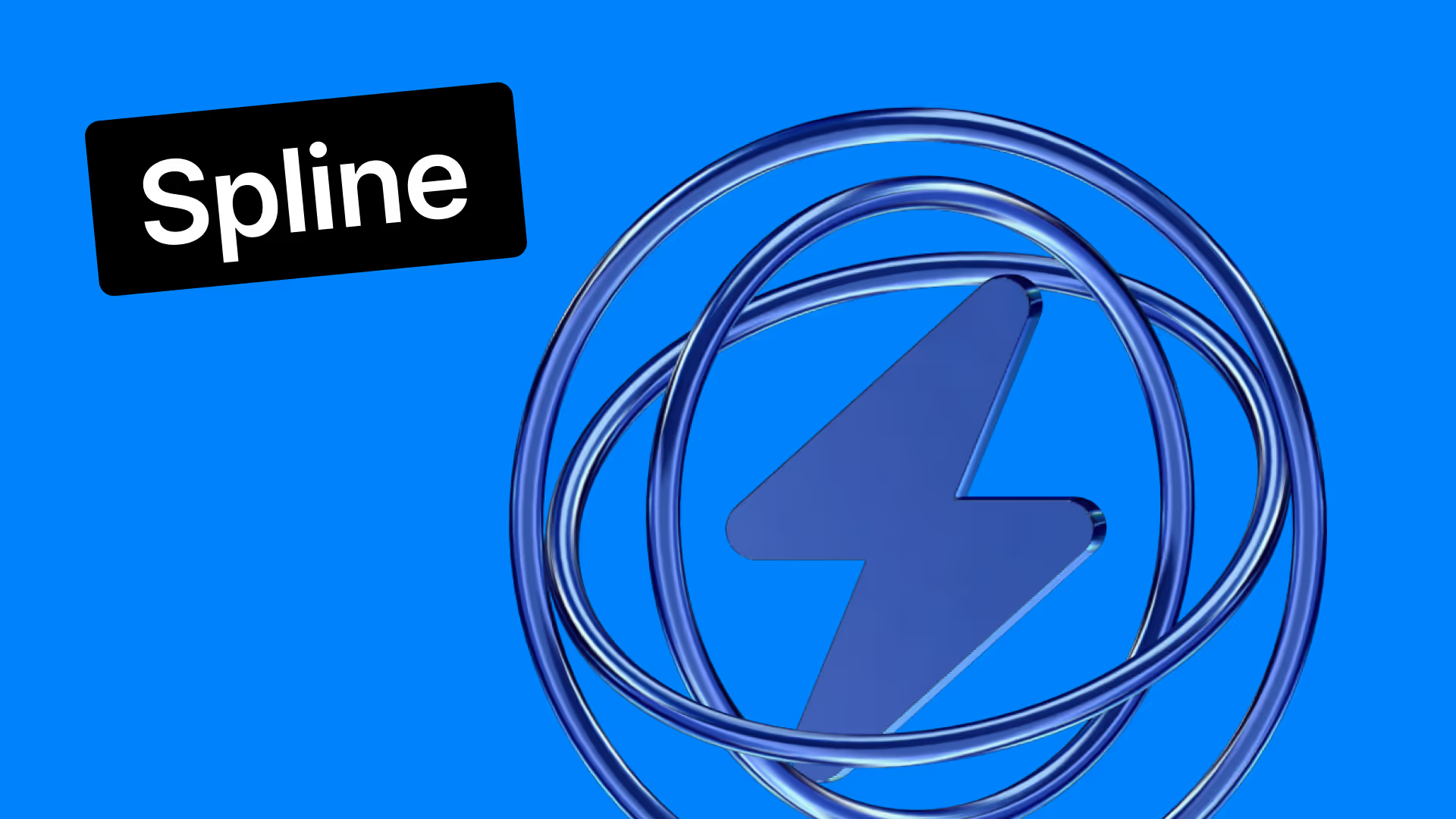










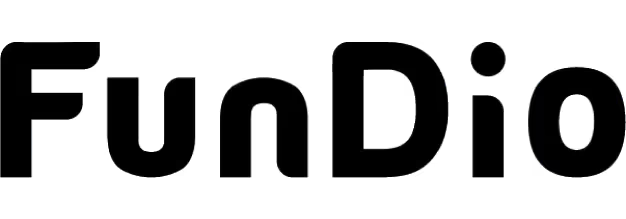
.svg)
