Hello everyone, this is Yano from Supasaito!
Preparation is often the most important part of getting started with anything. The same goes for web development—the initial hearing phase is crucial.
By conducting a thorough hearing session with your client, you can avoid future issues and accurately estimate costs.
In this article, we’ll walk you through the key questions to ask during your initial meeting when creating a website with Webflow.
Basic Information
Type of Website
Clarify the type of website the client wants to build.
Whether it’s a landing page, corporate site, homepage, e-commerce site, or application, the pricing will vary depending on the scope.
Timeline
Ask when the client needs the website.
Define the design submission deadline and the final delivery date. Generally, the tighter the schedule, the higher the cost due to the increased need for time and resource management.
At Supasaito, however, we rarely increase prices for short deadlines thanks to our efficient Webflow workflows.
Budget
Ask for a ballpark budget early on.
Knowing the budget upfront allows for more appropriate proposals and avoids later misalignment or rework.
Design & Structure Details
Key Objectives and Priorities
Understanding the client’s top priorities—whether it's cost-efficiency, stylish design, cuteness, increasing page views, or product sales—will guide your proposal and development.
Logo Availability
The site’s header usually includes the logo. If the logo isn't ready, it may affect the color scheme and direction of the design. Additional hearing may be needed.
Existing Design
If another designer has already created the website design, your job may be limited to building the site. Designing from scratch takes significant effort and should be confirmed.
Image & Asset Availability
If a design exists, images and assets usually come with it. If not, additional work like shooting, editing, or traveling may be required, increasing the total cost.
Required Page Count
Once you understand the website's purpose, list and refine the necessary pages (e.g., home, about, services, contact).
Features & Development Direction
Website Functionality
Will the site include advanced features such as automation, membership, or e-commerce? If yes, consider no-code tools like Integromat, Zapier, and Memberstack for backend enhancement.
Reference Websites
Ask the client to provide three example websites they like. This helps align on design direction and improves satisfaction.
Need for Design Mockups
Typically required for coded websites, but Webflow allows you to design directly within the tool, often skipping the need for separate mockups.
Responsive Design
Most users now access websites on mobile. Ensure the site is responsive across desktop, tablet, and mobile devices.
Hosting
Webflow uses AWS servers. If the client already has another hosting service, propose a suitable integration. Webflow projects are ideally managed within Webflow for stability and efficiency.
Domain Setup
If the client has a domain, connect it. If not, guide them through acquiring one. Google Domains is a reliable option.
CMS Usage
Ask if the client plans to post blogs, news, or manage content via CMS. Webflow requires a CMS-specific plan, so it must be confirmed in advance.
Website Analytics
To analyze performance post-launch, connect tools like Google Analytics and Search Console. These are essential for increasing traffic and conversions.
SEO & Optimization
SEO Basics
Often overlooked, but crucial. Ensure SEO settings are configured for optimal performance.
Page Settings
Customize how each page appears in Google search results—title tags, descriptions, and more.
OpenGraph Settings
Determine how the page appears when shared on social media. Misleading or broken previews can harm the site’s impression.
On-site SEO Practices
Optimize site performance with fast-loading pages, proper use of text (instead of images), heading tags (H1-H3), and alt attributes for images.
CMS & Client Operations
CMS Configuration
Don’t forget to set article sorting (ascending/descending). It’s a small but essential step.
Client-Friendly Operation Design
Configure CMS so clients with no web knowledge can manage the site. Include filters, sorting, and conditional display (e.g., hide empty elements).
Maintenance & Support
Ongoing Support
Determine whether the site will include maintenance support. Webflow allows you to bill clients for ongoing services via Client Billing.
Webflow Tutorials
Consider creating a tutorial or guide so clients can manage the site themselves. Decide whether this is needed during your meetings.
Editor Mode Tutorial
Webflow’s Editor mode enables clients to edit text, images, links, and CMS content without coding. Providing a quick tutorial will benefit both sides.
Additional Considerations
Contact Form Delivery
Webflow’s native forms may not support line breaks in email notifications. You may want to consider using external form tools or integrating a CRM.
Social Sharing Buttons
Ask if the client wants social sharing buttons on blog posts or pages. This affects design layout and is often essential for CMS-powered sites.
That’s it!
Each meeting with a client offers new insights. Take notes and continue improving your hearing process.
I’ve also prepared a simple checklist based on this article—feel free to use it as needed!
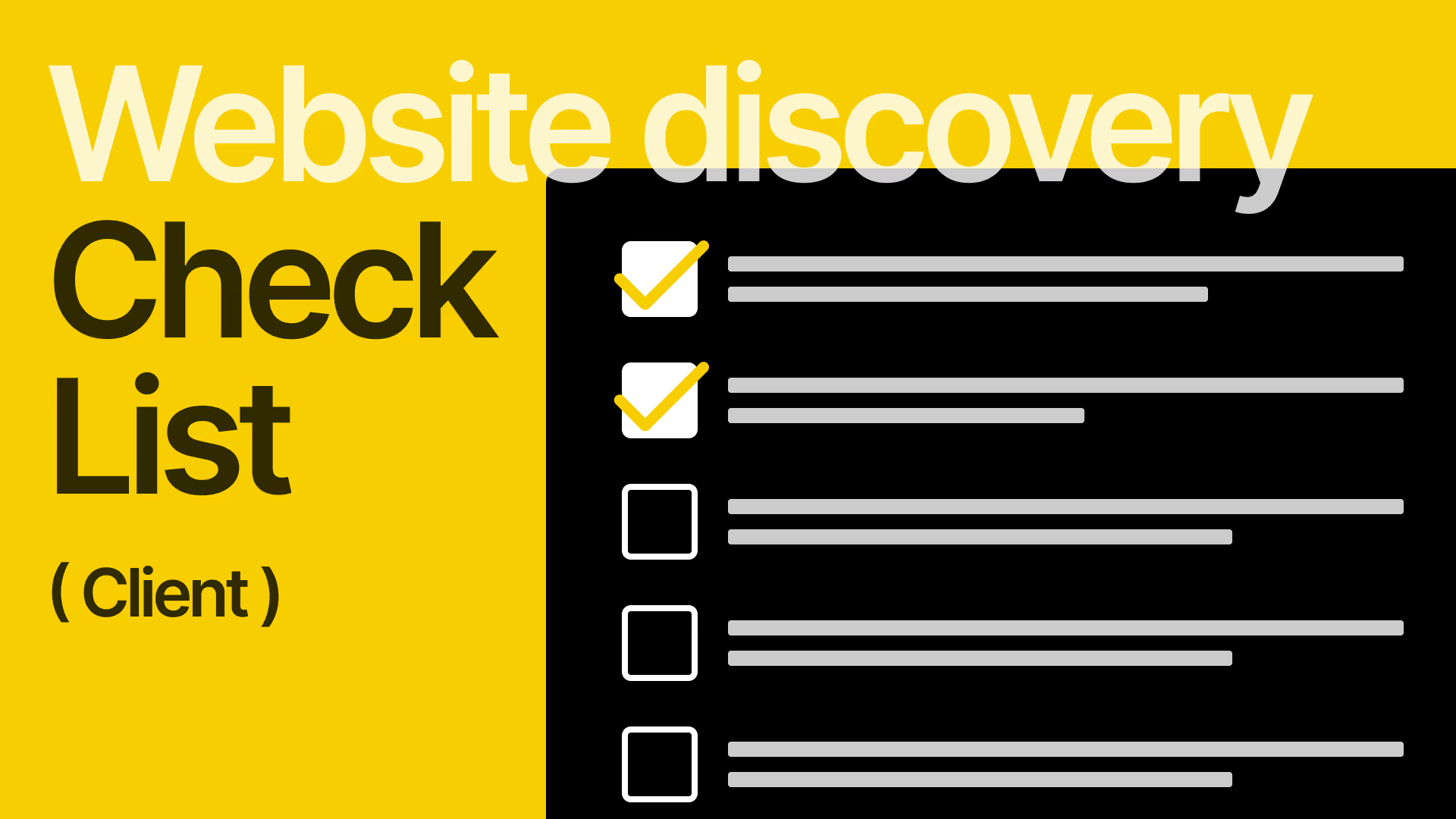

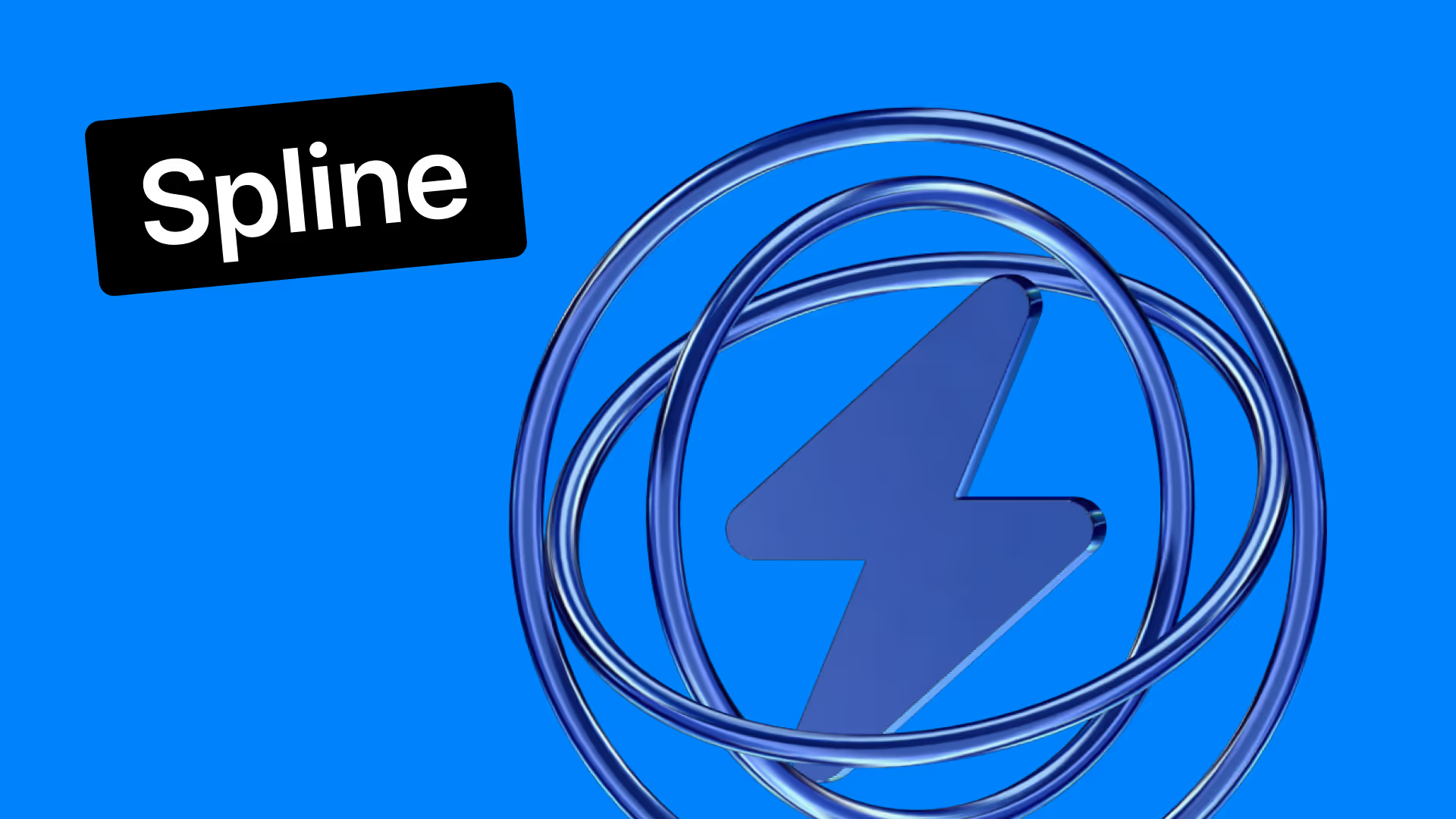










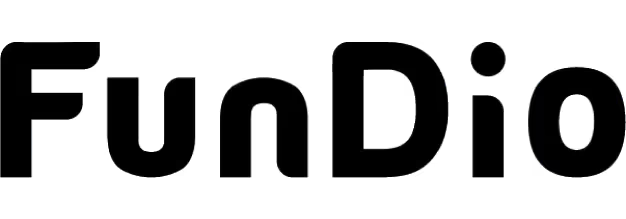
.svg)
