Why You Should Set Up Google Analytics on a Webflow Website
Are you satisfied just by having launched your website? Don’t stop there—ongoing management and analysis are essential. In this article, we’ll explain why Google Analytics is a must-have for any website built with Webflow, and highlight the key points you need to know.
Why Google Analytics Is Essential
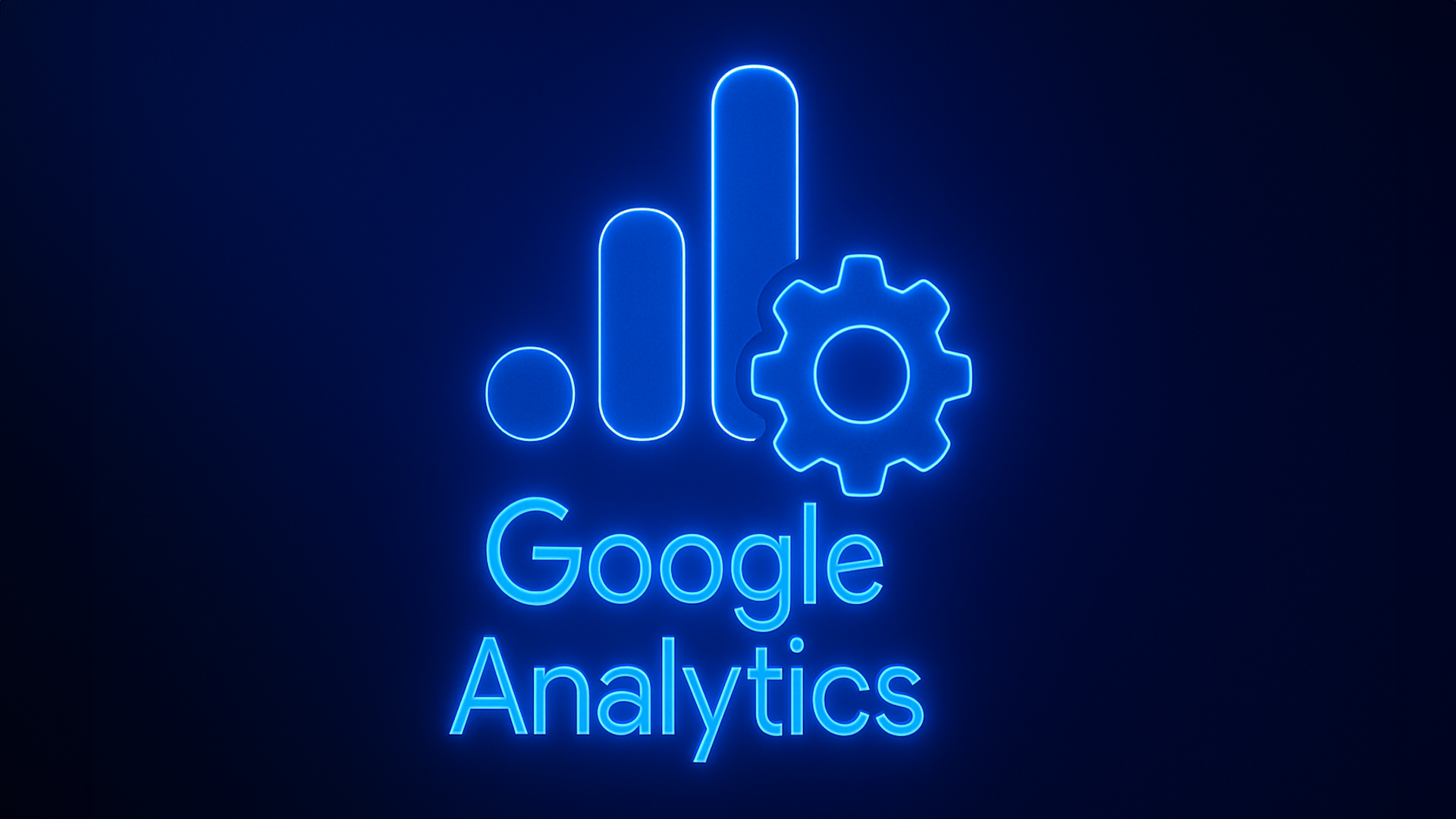
The true purpose of a Webflow website is to contribute to your business’s revenue and growth. Simply updating your blog or news section isn’t enough.
- Understand user behavior
- Identify areas for improvement
- Measure and analyze revenue and conversions
To gain these insights, Google Analytics is an indispensable tool.
The Importance of Proper Setup
Incorrect setup of Google Analytics means inaccurate data. The initial configuration is crucial and must be done correctly.
Risks of improper setup:
- Accumulation of inaccurate data
- Missed opportunities for site improvements
- Wasted time and resources
Why Use Google Tag Manager?
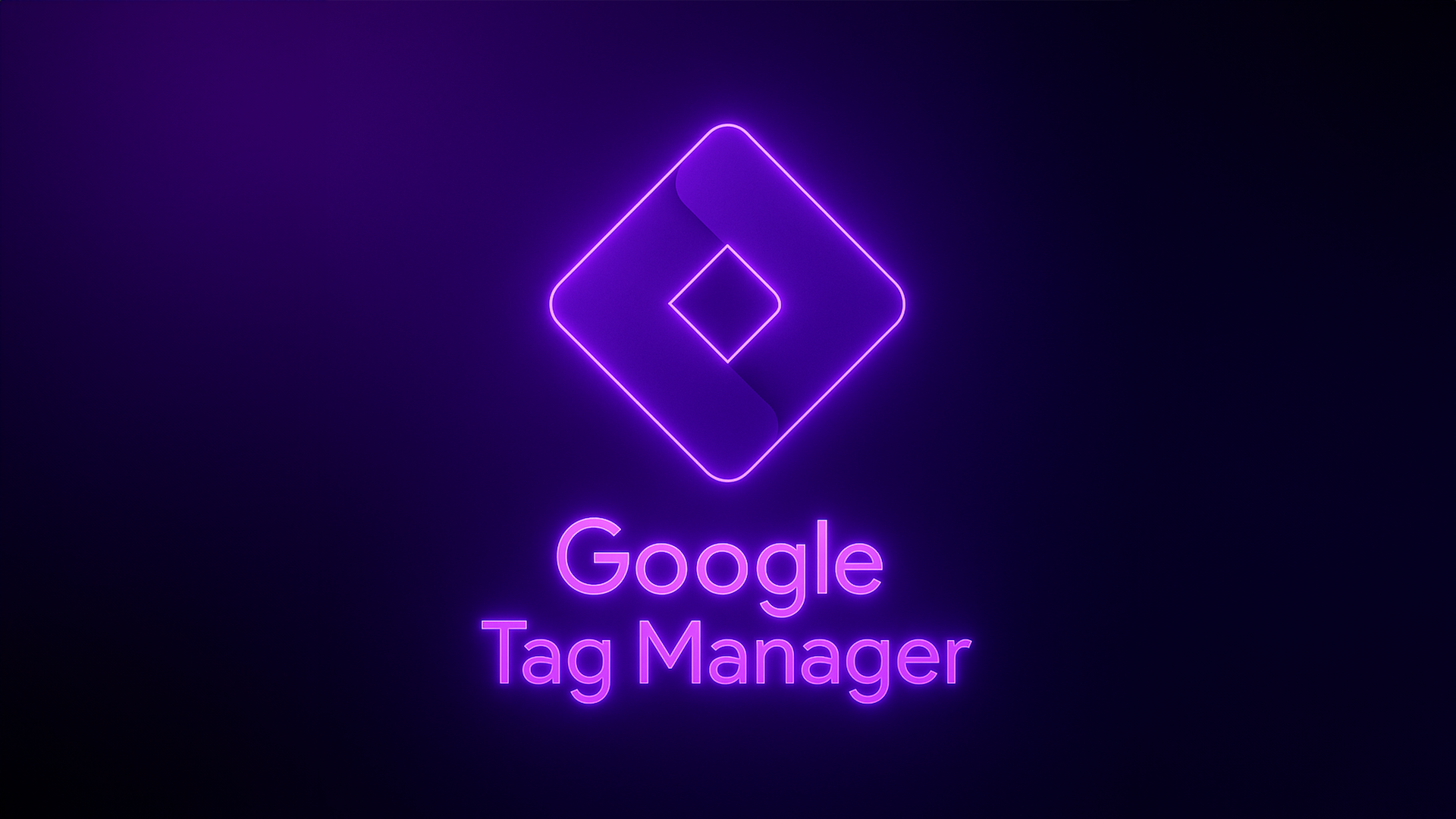
There are two ways to implement Google Analytics on Webflow: inserting the measurement ID directly or using Google Tag Manager.
Bottom line: Using Google Tag Manager allows for more effective tracking and deeper analysis, so we strongly recommend this method.
Key Steps in Setting Up Google Analytics
To ensure accurate data tracking with Google Analytics, we recommend the following settings:
1. Cross-Domain Tracking
This is essential for accurately measuring user movement between your main domain and subdomains. Without this setting, a single user’s activity could be mistakenly tracked as multiple separate events.
2. Exclude Internal Traffic
To avoid skewed data from internal traffic (e.g., employees accessing the site):
- Exclude by IP address
- Use Chrome extensions to block tracking
These settings allow you to focus only on real customer behavior.
How to Exclude Tracking Using a Google Chrome Extension
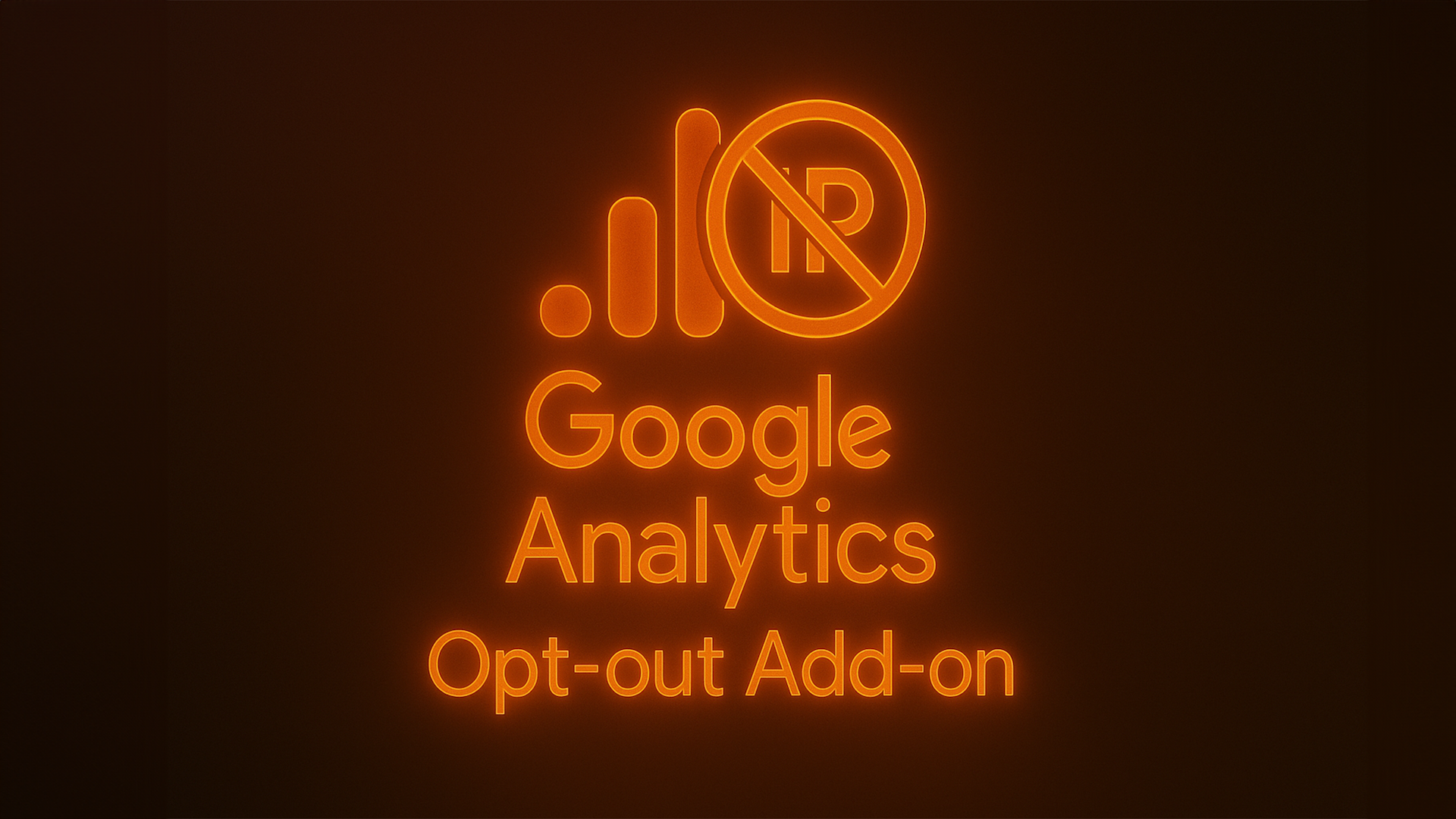
By using the official extension provided by Google, the Google Analytics Opt-out Add-on, you can prevent access data from your employees or internal stakeholders from being sent to Google Analytics when they visit your website.
Once installed, traffic from the browser with this extension will automatically be excluded from tracking. This is especially useful when setting specific IP address exclusions is difficult, or when you want to exclude access from remote work or business trip environments.
How to Use
- Visit the Google Analytics Opt-out Add-on page
- Click the “Add to Chrome” button to install the extension
- Once enabled, the browser will automatically block data from being sent to Google Analytics
This method is simple to set up and highly recommended for environments where IP-based exclusion is difficult to implement.
Define Conversions to Measure Results
Clearly defining conversions helps you understand how your site contributes to your business goals.
Examples:
- Completing a sign-up
- Submitting a contact form
- Making a purchase
Benefits of setting up conversions:
- Understand how well your site structure and content perform
- Identify concrete improvement strategies
- Boost business profitability
Why Webflow and Google Analytics Are a Perfect Match

Webflow is a high-quality no-code tool with impressive flexibility and creative freedom. These characteristics make it an excellent match for precise analytics and continuous site improvement using Google Analytics.
Advanced Customization
Webflow makes it easy to add custom code, attributes, and unique IDs to elements. This enables highly specific event tracking and precise data collection.
Fast Design and Implementation
With Webflow’s intuitive interface, design changes and A/B test implementations can be done quickly. Updates that would take a week with traditional coding can often be done in a day with Webflow.
Accelerate the PDCA Cycle
The ability to quickly test, analyze, and improve based on data gives you a major advantage in running a successful site. Webflow allows for rapid implementation of marketing-driven improvements.
Conclusion: Building a Website Is Just the Beginning

The true power of a Webflow website is unlocked through analysis with Google Analytics. To turn your site into a real business asset, make sure to configure and use Google Analytics properly.
We’ll continue to share more ways to harness the power of Google Analytics with Webflow. A dedicated course on advanced techniques is also coming soon—be sure to sign up to stay updated!












.svg)





